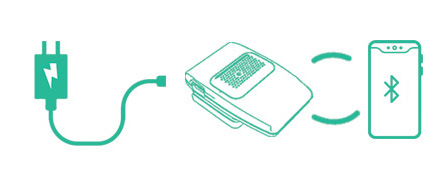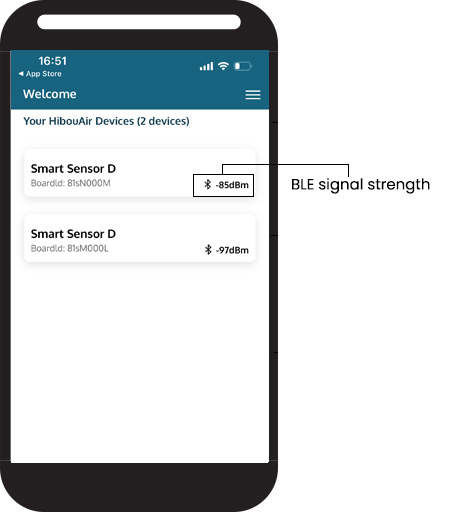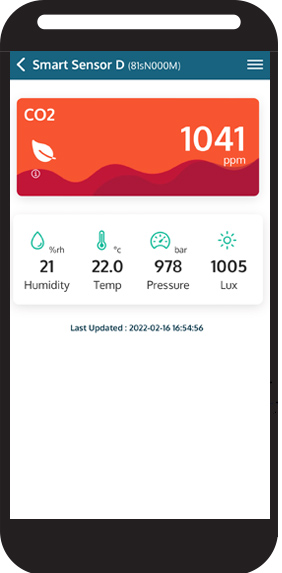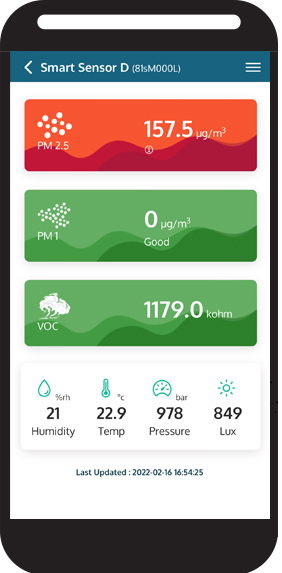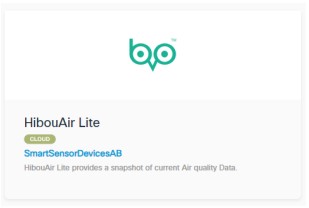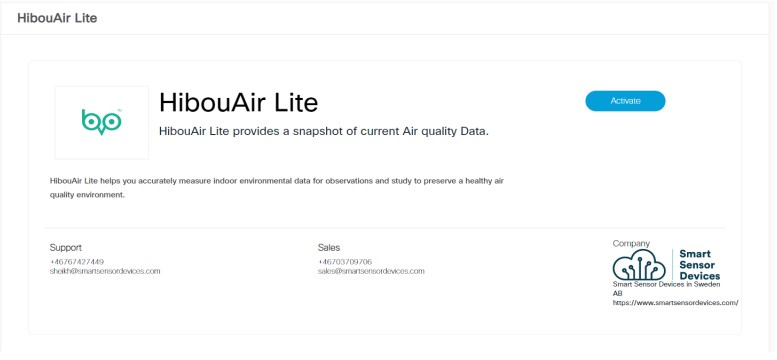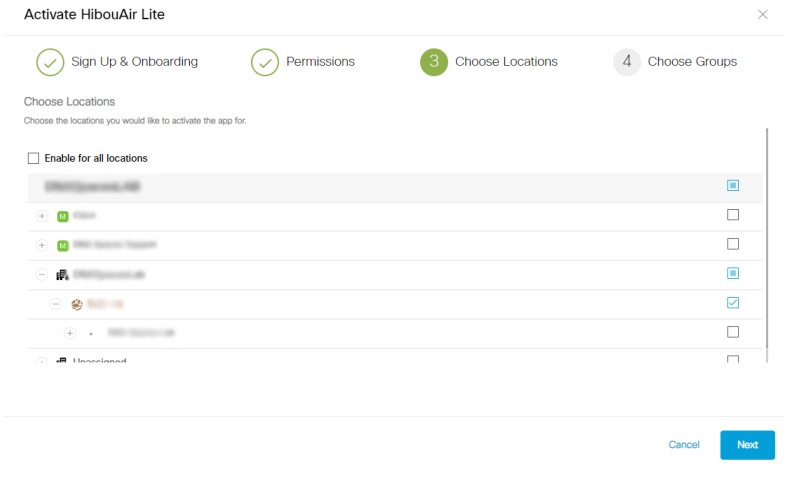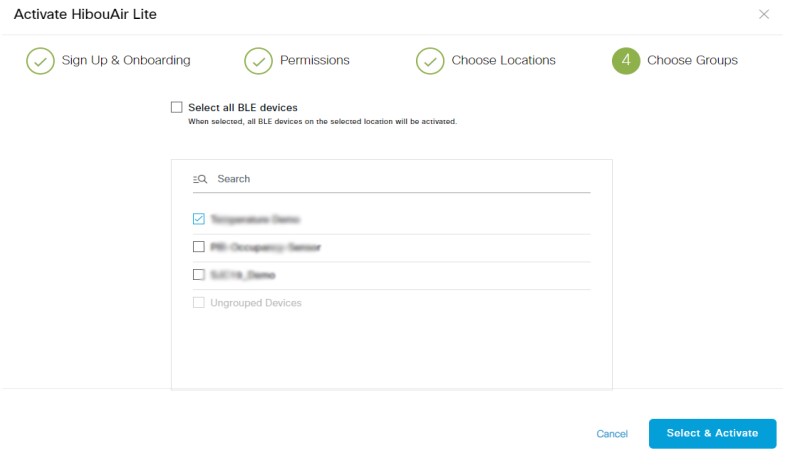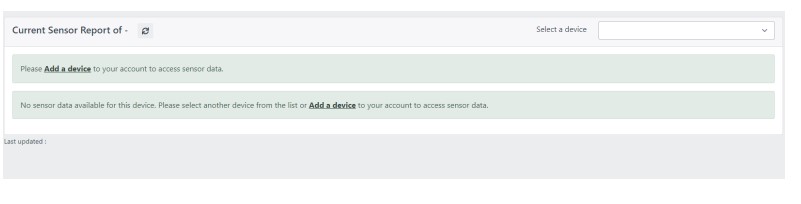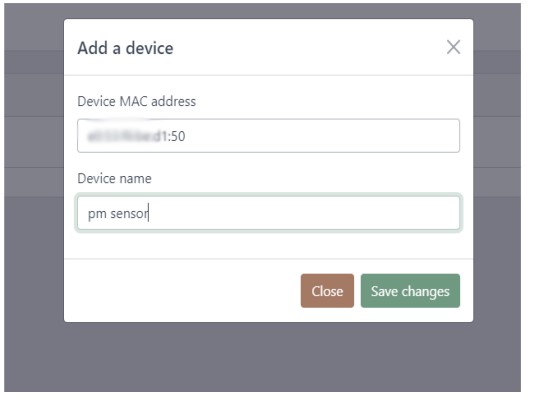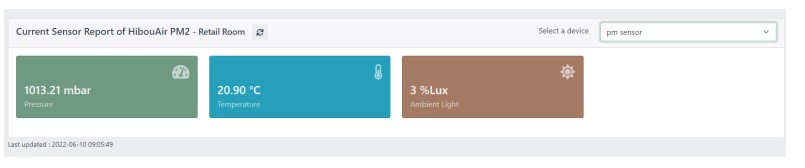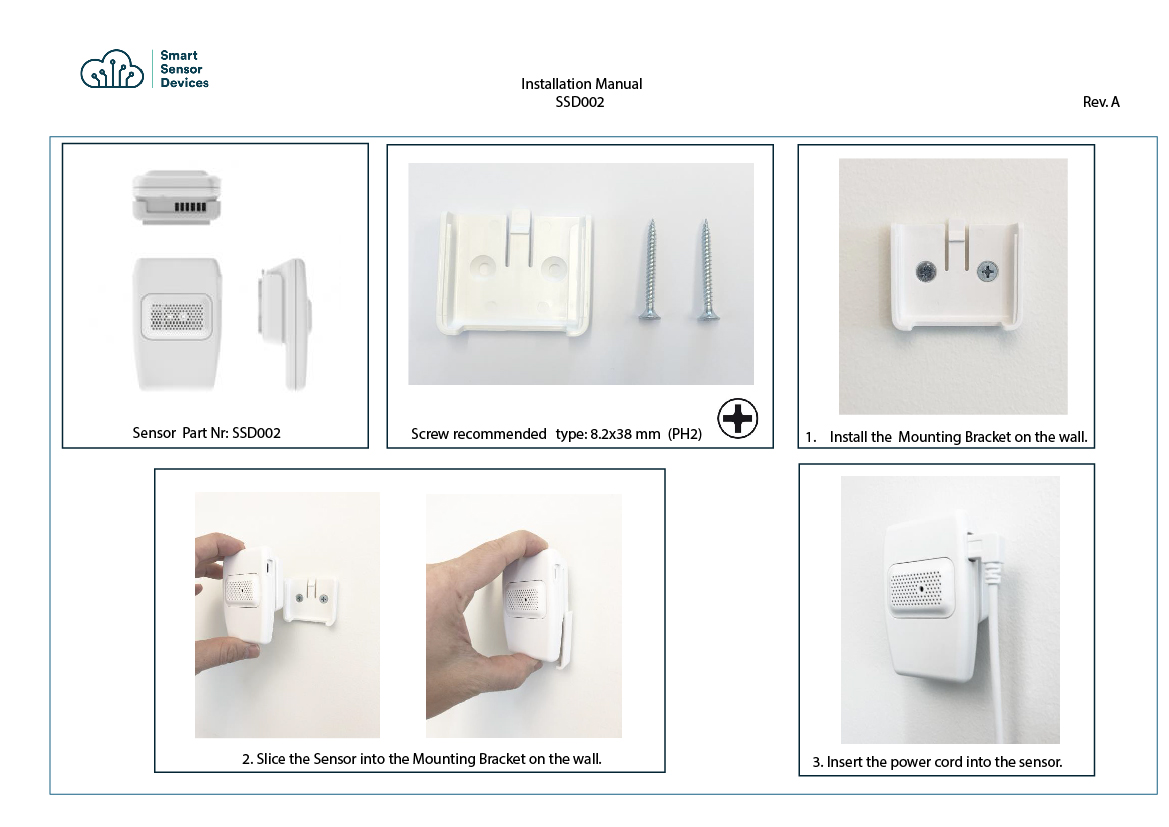Follow this guide to connect your HibouAir device to Cisco Space and get the air quality data
using HibouAir
Cisco Space application.
- Download the HibouAir app aimed for Cisco Spaces.
- Connect your device to a power source and stay close within bluetooth range.
- Device list screen shows all the HibouAir Cisco Spaces devices and their
status.
Select a device to display sensor data.
- Device details screen shows sensor data.
CO2 sensor data
PM sensor data
- Login to your Cisco Spaces account. Click
here
- Select IoT Services > Device Management from the menu on the
left
- Click on the Onboard Devices button
- Enter the order ID to claim your device
- Login to Cisco Spaces App center https://dnaspaces.cisco.com/app-center
- Go to App Center or click here
- Search for HibouAir Lite
- Activate the app
- On the next screen select Sign up for an account if you do not have a HibouAir account
or login with
existing user. Click continue
- Accept permission and select the location where the device is located.
- Select HibouAir Devices location and click Select & Activate
- Once you activated HibouAir Lite, you will be redirected to HibouAir Cisco Spaces
dashboard.
The dashboard will ask to add device mac address to access data for the first time.
- Click on Add device
- Write down device MAC address and a name for the device on Add a device screen.
- Once the device are added, you should be able to see updated data on the screen
After activation, you can always access HibouAir Cisco Spaces dashboard at
https://dnaspaces.hibouconnect.com/#/login or select HibouAir Lite from Cisco Spaces dashboard.
Have questions?
Contact us at sales@smartsensordevices.com